- Under the selected site card, click the Planned Activities Tab
- From the Contract drop down list, select the contract you want to set-up the planned activity for. ( If a contract doesn’t appear please see How To – Create a Client or Site Contract)
- Click Add New Activity on the right hand side
- Enter in Planned Activity Name, Job Number Prefix, Select Job Type and Job Frequency
- If you want the planned activity to auto raise, tick Auto Create Jobs and choose a Next Raise Date
- Click Save