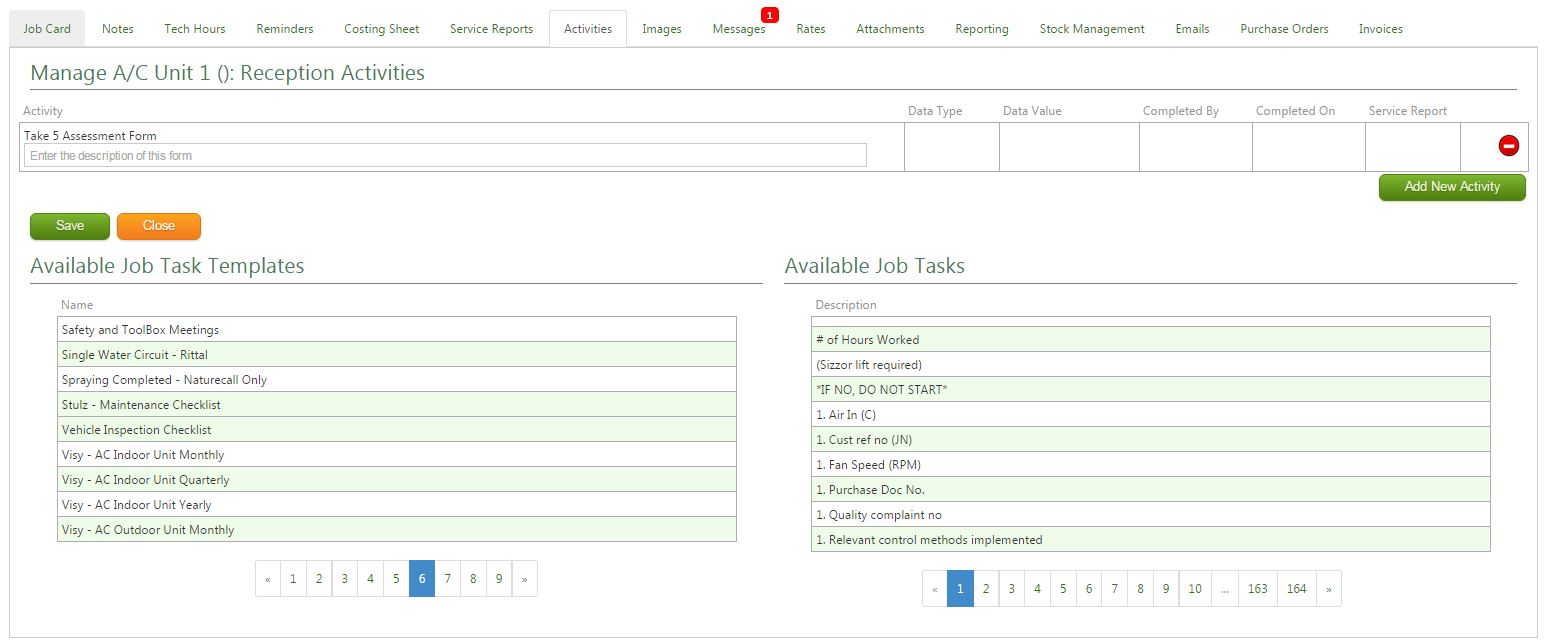- Under the Job Tab select Add New Job

- Select Job Type and Productivity from the drop down lists
- If selected, the Job Number will automatically be assigned, if not, enter in the Job Number
- When entering in Client Name, ensure you select from the drop down list that will appear (If Client doesn’t appear please see How To – Create a New Client)

- Select Site, Contract (if applicable) and Rate Type
- Enter Customer Purchase Order details
- Check that Invoice to and Site Contact details are correct
- Enter in Job Description
- Select Equipment (if applicable) and technician/s
- Click Create Job
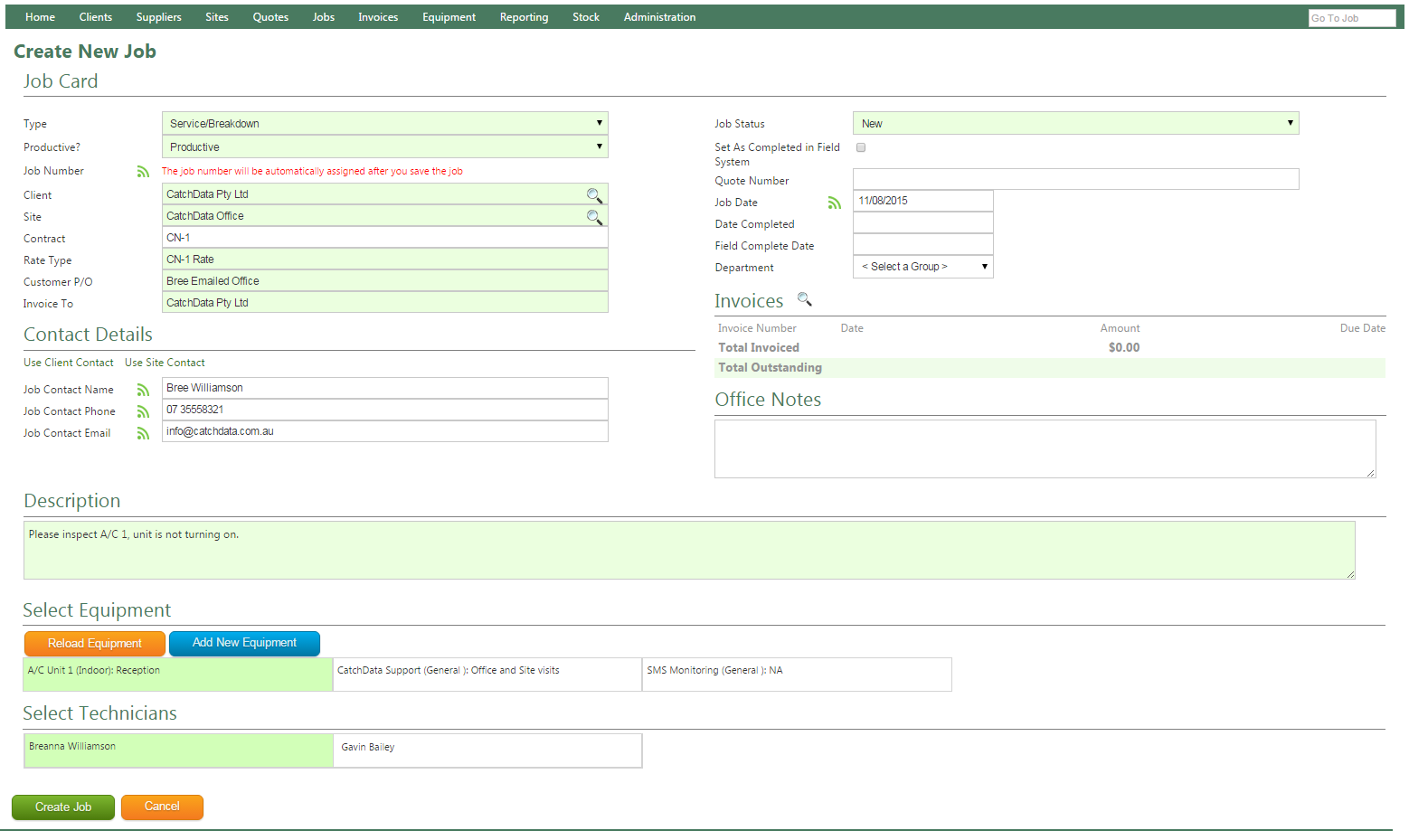
After clicking Create Job, the job will create and take you to the Activities page, you can choose to add activities to equipment item/s or skip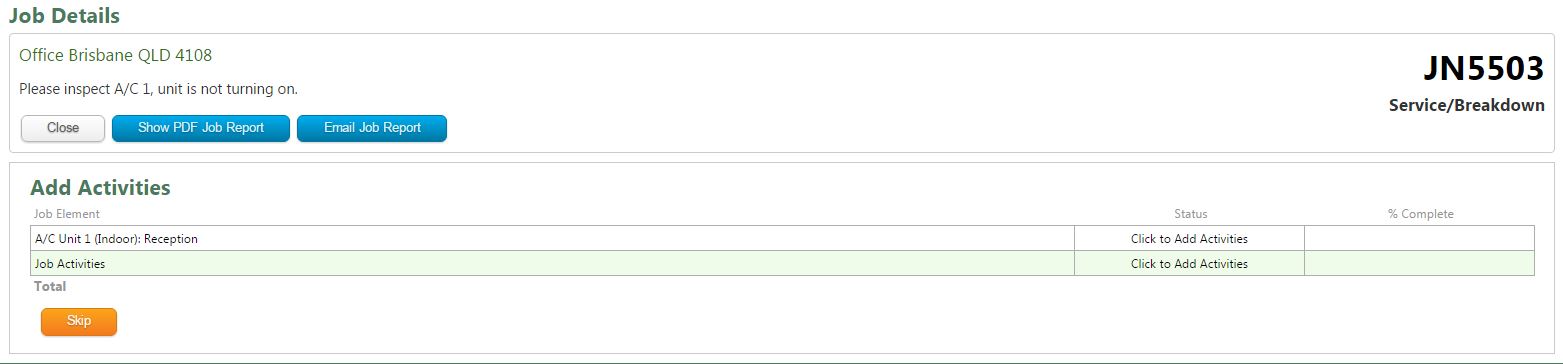
- Select the equipment item you want to add activities to (If no equipment, select Job Activities)
- Drag and drop the required Job Tasks or Templates under Activity heading or click Add New Activity and type in the Job Task required (If no Job Tasks appear please see How To – Create a new Job Task. If no Job Task Templates appear please see How To – Create a new Job Task Template)
- Click Save